About pyModis¶
Requirements¶
pyModis requires Python GDAL, Numpy, requests and future packages.
If you want to use the Graphical User Interface you have to install also wxPython library.
You can use also software is MODIS Reprojection Tool to convert or mosaic MODIS HDF files.
User and password¶
To be able to download data you need user and password provided by NASA. Please register at https://urs.earthdata.nasa.gov/users/new; now login and move to your profile page. Go to “My application” tab and approve the following applications “LP DAAC Data Pool”, “Earthdata Search” (for Snow products you have to enable also “NSIDC_DATAPOOL_OPS”).
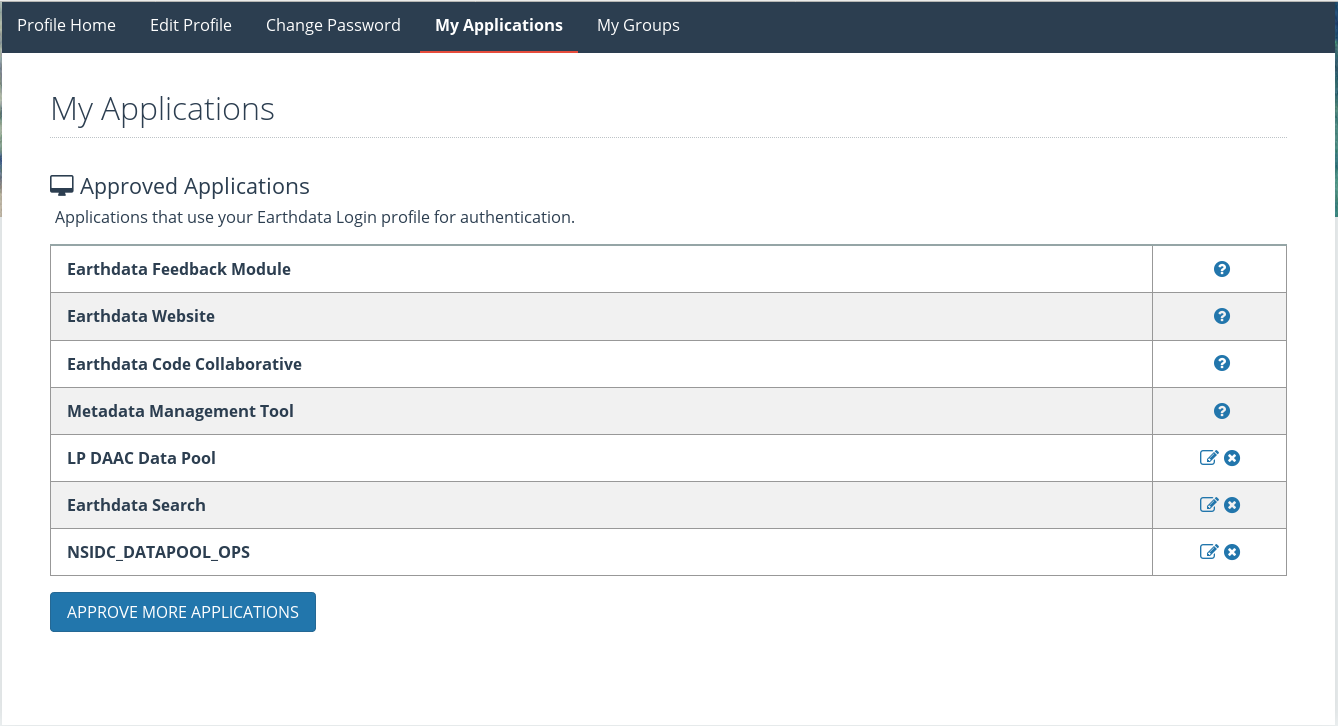
If you are an already registered user, login and enable the applications at https://urs.earthdata.nasa.gov/home
How to install pyModis¶
Using pip¶
From version 0.6.3 it is possible to install pyModis using
pip. You have to run the following
command as administrator
pip install pyModis
If you need to update your pyModis version you have to run
pip install --upgrade pyModis
With pip it is also really simple to remove the library
pip uninstall pyModis
Compile from source¶
Compile pyModis is very simple. First you need to download pyModis
source code from github repository.
You can use git to download the latest code (with the whole history and so it contain all the different stable versions, from the last to the first)
git clone https://github.com/lucadelu/pyModis.git
or download the latest stable version from the repository and decompress it.
Now enter the pyModis folder and launch as administrator of
your computer
python setup.py install
If the installation doesn’t return any errors you should be able to use
pyModis library from a Python console. Then, launch a your favorite
Python console (I really suggest ipython) and digit
import pymodis
If the console doesn’t return any error like this
ImportError: No module named pymodis
the pyModis library has been installed properly and you can use it
or one of the tools distributed with pyModis.
If you want to install into /usr/local/, run
python setup.py install --prefix=/usr/local
In this case, if you get the following error
TEST FAILED: /usr/local/lib/python2.7/site-packages/ does NOT support .pth files
then you need to define the PYTHONPATH environmental variable
export PYTHONPATH=/usr/local/lib/python2.7/site-packages
python setup.py install --prefix=/usr/local
and now re-run the installation command.
Install on Windows with osgeo4w¶
Warning
Using this way to install pyModis it will be possible to use pyModis only from OSGeo4W environment.
It will not possible to use other versions of Python except the OSGeo4W one.
The simple way to install pyModis on Windows is to use
OSGeo4W.
Note
To execute OSGeo4W may be required to run it as Administrator.
Choose Advanced Install in the first step of installation and set the corrected value until the packages selection.
At this point select the following packages:
gdal-python
python-numpy
python-requests
python-future
wxpython
OSGeo4W will install all the required dependencies.
At this point, using the OSGeo4W shell, you can follow Compile from source section to install pyModis.
Install on Windows without osgeo4w (old and not updated)¶
Another way to install pyModis on Windows is to install latest Python 2.7
from http://python.org/download/
Now you have to modify the “Path” environment variable using powershell running
[Environment]::SetEnvironmentVariable("Path", "$env:Path;C:\Python27\;C:\Python27\Scripts\", "User")
Download and install the last version of Distribute for Windows from http://python-distribute.org/distribute_setup.py
At this point you have to move to standard command line (cmd) and install pip using easy_install
easy_install pip
Now install numpy library using easy_install because installation from pip is broken (this is required only for version >= 0.7.1)
easy_install numpy GDAL
If you want the Graphical User Interface you have to install also wxPython
easy_install WxPython WxPython-Common
Finally install pyModis using pip
pip install pyModis
If you want use the GUI you have to download and install wxPython
Troubleshooting¶
Problem installing dependencies with pip¶
Warning
Sometimes pip return error when it try to install Python GDAL, Numpy or wxPython. You can solve this problem installing Python GDAL or Numpy using the version of your operating system.
How to report a bug¶
If you find any problems in pyModis library you can report it using
the issues tracker of github.
How to compile documentation¶
This documentation has been made with Sphinx, so you need to install it to compile the original files to obtain different output formats.
Please enter the docs folder of pyModis source and run
make <target>
with one of the following target to obtain the desired output:
html: to make standalone HTML files
dirhtml: to make HTML files named index.html in directories
singlehtml: to make a single large HTML file
pickle: to make pickle files
json: to make JSON files
htmlhelp: to make HTML files and a HTML help project
qthelp: to make HTML files and a qthelp project
devhelp: to make HTML files and a Devhelp project
epub: to make an epub
latex: to make LaTeX files, you can set PAPER=a4 or PAPER=letter
latexpdf: to make LaTeX files and run them through pdflatex
text: to make text files
man: to make manual pages
texinfo: to make Texinfo files
info: to make Texinfo files and run them through makeinfo
gettext: to make PO message catalogs
changes: to make an overview of all changed/added/deprecated items
linkcheck: to check all external links for integrity
doctest: to run all doctests embedded in the documentation (if enabled)
PDF link in HTML¶
To insert a link to PDF file of pyModis documentation into HTML documentation (the link will be added on the sidebar) you have to compile first the PDF and after the HTML, so you need to launch:
make latexpdf
make html
If PDF file is missing no link will be added
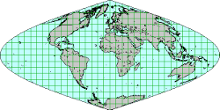 pyModis
pyModis